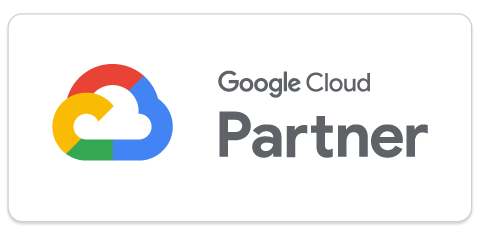How to Integrate ChatGPT into Your Azure Environment
Leverage advanced AI capabilities to enhance your cloud applications.
Artificial Intelligence is shaping the future of how we interact with technology, and OpenAI’s GPT-4, or more specifically, its conversational model known as ChatGPT, is a stellar example. ChatGPT leverages advanced machine learning techniques to understand and generate human-like text, making it a powerful tool for a range of applications, from customer service chatbots to drafting emails, and more.
While ChatGPT is a phenomenal tool in itself, integrating it into an environment like Microsoft Azure can truly unlock its potential, offering scalability, robust management features, and seamless integration with other Azure services.
Why Integrate ChatGPT with Azure?
Azure, Microsoft’s flagship cloud service, offers an extensive range of AI services and tooling options, making it an ideal environment for hosting and managing AI models like ChatGPT. Integrating ChatGPT into Azure brings several advantages:
- Scalability: Azure’s scalable infrastructure allows you to easily adjust resources based on your usage of ChatGPT. As your demand grows, Azure enables you to scale up smoothly and efficiently.
- Robust Management Tools: Azure provides a suite of tools to manage and monitor the performance of your AI models. These tools can help ensure that ChatGPT operates optimally and reliably within your setup.
- Security: Azure adheres to strict security standards and provides built-in safeguards to protect your data and AI models. By deploying ChatGPT on Azure, you can leverage these security features to maintain the integrity and privacy of your AI operations.
- Integration with Other Azure Services: Hosting ChatGPT on Azure enables seamless integration with other Azure services. This can enhance the functionality of ChatGPT and open up new possibilities for its use.
- Ease of Use: Azure simplifies the deployment and management of AI models with user-friendly interfaces and comprehensive documentation. This makes the integration process of ChatGPT more accessible, even if you’re not an AI expert.
In summary, integrating ChatGPT with Azure not only capitalizes on the strengths of both platforms but also offers an effective way to harness the power of AI for your business.
Prerequisites for ChatGPT Integration
Before we dive into the integration process, let’s go over the prerequisites. Ensuring that these requirements are met beforehand will ensure a smoother integration process.
- Azure Subscription: You’ll need an active Azure subscription. If you don’t have one yet, you can create an account on the Azure portal. Microsoft offers a free tier, which could be a great starting point.
- OpenAI Account: ChatGPT is a product of OpenAI. To access the ChatGPT API, you’ll need an OpenAI account. Visit the OpenAI platform to sign up if you haven’t already.
- Access Permissions: Ensure that you have the necessary permissions to create and manage resources on Azure. Depending on your organization’s structure, you might need to coordinate with your IT or operations team to secure these permissions.
- Basic Azure Knowledge: Familiarity with the Azure platform will be beneficial. Understanding how to navigate the Azure portal and basic concepts of Azure services will make the process easier.
- Familiarity with ChatGPT: While not a strict prerequisite, having a basic understanding of how ChatGPT works and its capabilities will help you better integrate it into your Azure environment.
Once you have these prerequisites in place, you’re ready to start the integration process. In the following sections, we will guide you through setting up your Azure environment and accessing the ChatGPT API.
Setting Up Your Azure Environment
Setting up your Azure environment correctly is an essential first step in this integration process. Here’s how to prepare your Azure for ChatGPT:
- Log into Azure Portal: Visit the Azure portal and log in with your credentials. You will land on the Azure Dashboard.
- Create a Resource Group: A resource group is a container for resources deployed on Azure. To create a new resource group, click on “Resource Groups” on the left menu, and then click “Add”. Give your resource group a unique name, select your subscription, and choose a region that best fits your needs. Click “Review + create”, review your settings, and then click “Create”.
- Create an App Service Plan: An App Service Plan specifies the location, size, and features of the web server farm that will host your app. Navigate to “App Services” on the left menu, click “Add”, then select your subscription and the resource group you created earlier. Fill in the details like the name, runtime stack (choose the one appropriate for your application), operating system, and region. Then click “Review + create” and finally “Create”.
- Create an App Service: An App Service is the actual web app running your code. Under the same “App Services” page, click “Add”. Select your subscription and the resource group, then give your app a unique name. Make sure to select the App Service plan you created earlier. Once done, click “Review + create”, and finally, click “Create”.
Now, your Azure environment is ready for deploying ChatGPT.
Accessing ChatGPT API
Now that your Azure environment is set up, the next step is to access the ChatGPT API from OpenAI. This API allows your Azure application to communicate with ChatGPT, enabling you to utilize its capabilities.
- Log into your OpenAI Account: Visit OpenAI’s platform and log in using your credentials. You should land on the dashboard.
- Navigate to the API Section: On the OpenAI dashboard, click on the “API” tab. This should take you to a page displaying your API keys.
- Generating a New Key: If you do not already have a key, you can generate a new one. Click on “Create New Key”, provide a description for your reference, and click “Create”. Be sure to copy your new key and store it securely. Remember, this key should not be shared or exposed publicly.
- Manage Your API Keys: OpenAI allows you to manage your API keys, including deactivating and deleting them if necessary. It’s crucial to handle these keys securely to ensure the safety of your application.
Now you have your API key for ChatGPT. In the next step, we will discuss deploying ChatGPT on Azure. Remember to handle your API keys securely: they are the access points to your services and should not be exposed in your code or public repositories.
Deploying ChatGPT on Azure
With your Azure environment set up and your ChatGPT API key ready, the next step is to deploy ChatGPT on Azure. This will primarily involve setting up an Azure Function, which can communicate with the ChatGPT API.
- Create a Function App: In the Azure portal, click on “Create a resource” in the top left corner. Search for “Function App” and click “Create”. Fill in your subscription, resource group, and give your function app a unique name. Choose a runtime stack (e.g., Node.js, Python) and version that matches your application requirements.
- Develop Your Function: Once your Function App is set up, you’ll need to develop a function within it that can communicate with the ChatGPT API. You can do this in the Azure portal or by using the local development tools provided by Azure. You’ll use your ChatGPT API key here to authenticate your requests.
- Deploy Your Function: After developing and testing your function locally, it’s time to deploy it to Azure. This can be done using various methods such as Git, FTP, or ZIP file deployment.
With these steps, you’ve deployed a function to Azure that can access and use the ChatGPT API. Remember that the specifics of developing your function will depend on your application’s requirements, the chosen runtime stack, and how you want to interact with the ChatGPT API.
Configuring ChatGPT and Azure Integration
After deploying your Azure function that communicates with the ChatGPT API, the next step involves configuring the integration settings. Here’s how you do it:
- Setting Up Configuration Files: Your Azure Function will need a configuration file to know how to interact with the ChatGPT API. This involves specifying the endpoint, headers, and any default parameters you want to set for API calls. The headers should include your API key for authentication.
- Managing API Keys Securely: You should not hardcode your API keys directly into your code, as this poses a security risk. Instead, use Azure’s Key Vault service or App Configuration service to securely store and retrieve your keys.
- Configuring API Request and Response Formats: ChatGPT API has specific request and response formats. You will need to configure your function to correctly handle these formats. The OpenAI API documentation provides comprehensive details on these formats.
- Setting Up Error Handling: It’s important to configure error handling for API failures. The ChatGPT API can return various error codes based on different situations. Your function should be able to handle these errors gracefully and provide useful error messages.
With these configurations in place, your Azure Function is now ready to communicate with the ChatGPT API.
Testing the Integration
With the deployment and configuration complete, it’s time to test the integration. This ensures that the setup is functioning as expected and allows you to troubleshoot any potential issues before going live.
- Manual Testing: You can initially test the function manually by triggering it from the Azure portal. This is an excellent way to ensure that your function is correctly set up and able to communicate with the ChatGPT API. Check that the function is correctly sending requests and receiving responses.
- Automated Testing: If your application has more complex interactions with the ChatGPT API, consider setting up automated tests. Azure provides a range of tools for automated testing, such as the Azure Pipeline.
- Testing Different Scenarios: Make sure to test a range of different inputs to your function to ensure that it can handle a variety of situations. This includes different types of API calls to ChatGPT, varying lengths of inputs, and different prompt styles.
- Checking Error Handling: Don’t forget to test your error handling. Try sending invalid requests or intentionally causing errors to make sure that your function correctly handles these scenarios.
- Performance Testing: Lastly, consider running performance tests to see how your function handles under load. This can be particularly important if you expect your application to serve a large number of users.
Once you’re confident that the integration is working as expected, you’re ready to use ChatGPT in your Azure environment.
Monitoring and Optimizing Performance
Once you have the ChatGPT and Azure integration in place, and you’ve verified its correct functioning, the final step involves monitoring and optimizing performance. This ongoing process will ensure the smooth operation of your application and deliver a consistent user experience.
- Leverage Azure Monitoring Tools: Azure offers a wide range of monitoring tools. Azure Monitor and Application Insights can provide valuable insights into how your function is performing and help identify any potential issues. These tools can provide metrics like response times, server usage, error rates, and more.
- Set Up Alerts: With Azure Monitor, you can set up alerts for specific conditions, like if the response time exceeds a certain threshold, or if the error rate spikes. These alerts can help you to catch and address issues before they impact your users.
- Regularly Review Performance: Regularly reviewing the performance of your function can help you identify trends and potential issues. You might find that your function needs to scale up during certain times, or that specific types of requests take longer to process.
- Optimize Based on Insights: Use the insights you gain from monitoring your function to optimize its performance. This could involve scaling resources, improving error handling, or optimizing the code of your function.
- Keep Your API Usage within OpenAI Limits: OpenAI has rate limits for their API, so ensure your usage stays within these limits to avoid interruptions. If you need higher limits, you can contact OpenAI.
With this final step, you have successfully integrated ChatGPT into your Azure environment, and you are equipped to maintain and optimize its performance. This opens up a wealth of opportunities for you to harness the power of AI in your applications.
Leveraging ChatGPT in Your Azure Environment
After successfully integrating ChatGPT with your Azure environment, the next step is to effectively leverage this advanced AI model to benefit your applications. Here’s how you might do this:
- Automate Customer Interactions: You can use ChatGPT as an intelligent chatbot to automate interactions with your customers. This could include answering FAQs, providing information about your products or services, or guiding users through processes on your website.
- Enhance User Experience: Integrate ChatGPT into your applications to provide a more engaging and interactive user experience. For instance, ChatGPT could generate creative content, guide users through complex tasks, or provide personalized recommendations.
- Analyze and Understand User Inputs: ChatGPT’s language understanding capabilities can be used to analyze user inputs. This could be used for sentiment analysis, content moderation, or to gain insights into user behavior.
- Streamline Internal Operations: Internally, you could use ChatGPT to automate certain tasks such as drafting emails, generating reports, or providing technical assistance.
As you implement ChatGPT, remember that the success of an AI integration largely depends on how well it is aligned with user needs and how well it is implemented within the broader context of your application. Keep experimenting, innovating, and learning from your user feedback to make the most out of your ChatGPT integration.
Wrapping Up
Integrating AI functionalities into your application can vastly enhance its capabilities and provide a dynamic user experience. With the steps outlined in this article, you should now be able to add ChatGPT to your Azure environment, allowing your application to leverage the advanced AI developed by OpenAI.
From setting up your Azure environment, accessing the ChatGPT API, deploying and configuring the integration, to testing, monitoring, and optimizing the performance, each step is crucial for a successful integration.
Remember, the possibilities with AI are boundless. Take time to explore the full range of capabilities offered by ChatGPT to maximize its benefits in your application. As always, ensuring your application’s security and performance is paramount for delivering a seamless user experience.
If you or your team need further assistance on integrating AI in your Azure environment or have any queries, feel free to reach out to us for a free strategic consultation.